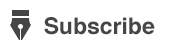first of all go to webiste https://sarathi.nic.in
Follow below steps:
1. Please ensure that Acrobat Reader Version 9.x and Internet Explorer
7.0 or above are installed in your computer system. It may not
respond properly with Google Chrome or Mozilla Firefox browser.
Advised to use Internet Explorer 7.0 or above only.
1. Please ensure that Acrobat Reader Version 9.x and Internet Explorer
7.0 or above are installed in your computer system. It may not
respond properly with Google Chrome or Mozilla Firefox browser.
Advised to use Internet Explorer 7.0 or above only.
2. Open Adobe Reader version 9.x
Select Edit —> Preferences —> Security (Enhanced)
Uncheck “Enable enhanced security”, available on the right side and
Press OK Button.
Select Edit —> Preferences —> Security (Enhanced)
Uncheck “Enable enhanced security”, available on the right side and
Press OK Button.
3. Select “Issue of a Learning License to me” link from the
“On-line Transactions with Sarathi” menu on the Main Page.
“On-line Transactions with Sarathi” menu on the Main Page.
4. Please ensure that the Application Number (Ex: 125650) is displayed
to you on the top right corner of the form. If the Application number is
not displayed, then the form cannot be submitted. In that case, you
are advised to recheck the specifications of Adobe Reader and
Internet Explorer versions as mentioned in the first two points and
retry.
to you on the top right corner of the form. If the Application number is
not displayed, then the form cannot be submitted. In that case, you
are advised to recheck the specifications of Adobe Reader and
Internet Explorer versions as mentioned in the first two points and
retry.
5. Fill the form shown to you on the system only when the Application
Number is generated. Boxes marked with ‘*’ in RED color are
mandatory and should be filled in without fail.
Number is generated. Boxes marked with ‘*’ in RED color are
mandatory and should be filled in without fail.
6. After filling the form, save it by pressing the button for your comfort.
7. Then opt to “Submit” to send the Application form along with the
details to the RTO/DTO concerned.
details to the RTO/DTO concerned.
8. Please note down the Application Number and the date of birth for
future reference or to take Appointment for LL test.
future reference or to take Appointment for LL test.
9. After application is submitted a message will be displayed as “Your
Application is Saved Successfully”. Then you may close the form.
In case of any problem during the submission, no need to worry. You
can try by submitting the form that was saved.
Application is Saved Successfully”. Then you may close the form.
In case of any problem during the submission, no need to worry. You
can try by submitting the form that was saved.
Appointment for LL Test
1. To take appointment for LL Test, select “Appointment for LL Test”
from “On-line Transaction with Sarathi” menu (on the Main Page).
from “On-line Transaction with Sarathi” menu (on the Main Page).
2. Go to “Slot Booking” and select “ For LL Test”
3. For any assistance / help regarding Slot Booking for LL Test select
“Help”.
“Help”.
4. Provide your Application Number and date of birth as mentioned
while filling the form, for selecting the slot.
while filling the form, for selecting the slot.
5. Book your slot as per your choice and availability.
6. Save the slot data and keep the printed acknowledgement slip with
you.
you.
Go to the respective RTO office with the printed acknowledgement
and all required documents 1 hour before the scheduled time of the
slot allotted to you.
and all required documents 1 hour before the scheduled time of the
slot allotted to you.
For Demonstration of Learner’s License Test: http://ltest.guj.nic.in