Believe it or not, Whatsapp is probably the most popular messenger tool for smartphones since the internet. Millions upon millions are using it everyday to connect to their loved ones, but unfortunately Whatsapp has been restricted for smartphones only. Well today we are going to show you a method that will allow you to download Whatsapp for your PC. So here is how to download Whatsapp for Windows and Mac.
Download Whatsapp For Windows & Mac
Whatsapp is a messaging tool that let’s you connect to your friends on various smartphones. Unlike other messaging tools such as iMessage or BBM (Black Berry Messenger), Whatsapp can be used on almost any smartphone and some Nokia feature phones too!
Currently we do not have a Whatsapp application for PCs but now thanks to BlueStacks you can download Whatsapp for your Windows and Mac PCs. So let’s take a look on how to downloadWhatsapp for your PC.
Download Whatsapp PC
Notes:
- This is probably one of the best methods to download Whatsapp for Windows and Mac on your computer. Do note that this method for installing Whatsapp uses BlueStacks, which is a popular app player.
- BlueStacks allows you to download almost all major apps on your PC. So besides Whatsapp, you might also want to download your other popular applications too.
- Download BlueStack.
WhatsApp PC Download Method
STEP 1: You will first need to download BlueStacks from the above link.
STEP 2: Once you have downloaded BlueStacks, search for Whatsapp by clicking on the search icon.
STEP 3: You will now see a Whatsapp icon, and right next to it an option for installing Whatsapp, simply install it.
STEP 4: Once Whatsapp is installed, head over to BlueStacks, open Whatsapp inside the BlueStacksapp.
STEP 5: Once you have opened it, you will be asked for your phone number.
STEP 6: Type your phone number and you will receive a six digit code.
Note: If you do not receive the code, click on the “call me” option. Whatsapp will call you and tell you the code.
STEP 7: Enter the code and you are good to go.
That’s it folks. Whatsapp has been successfully installed on your PC and ready to be used for messaging.







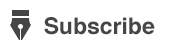







Newest whatsapp hack Just release
ReplyDeleteGet your copy while its in beta test
Download WhatsApp Spy Hack Here:
ReplyDeletehttp://www.soulgaminghacks.com/whatsapp-hack-tool/
http://www.soulgaminghacks.com/whatsapp-hack-tool/
http://www.soulgaminghacks.com/whatsapp-hack-tool/
http://www.soulgaminghacks.com/whatsapp-hack-tool/
http://www.soulgaminghacks.com/whatsapp-hack-tool/